How to Optimize WordPress Database for Better Speed and Stability
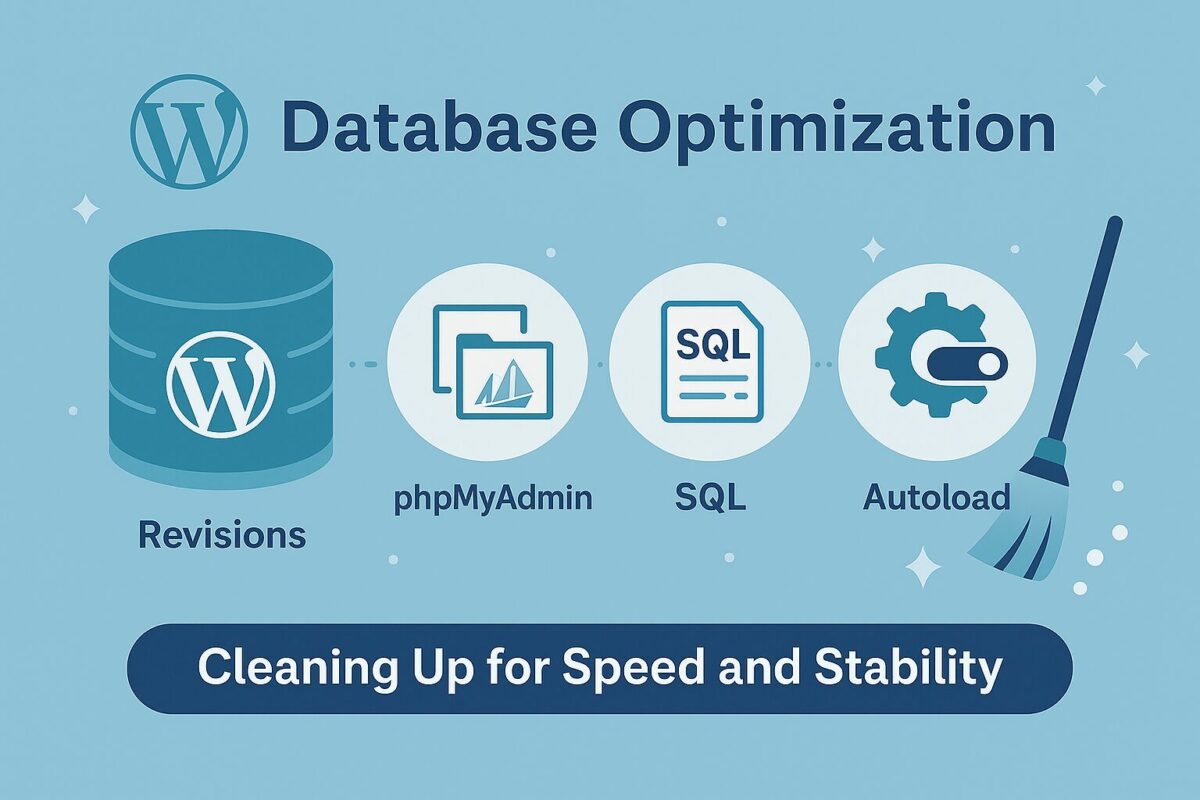
Why Database Optimization Matters
Every time a user loads a page on your WordPress site, multiple queries are sent to the database. The more junk data it contains, the slower those queries become. This results in:
- Slower page loads
- Longer Time to First Byte (TTFB)
- Increased risk of server crashes on high traffic
What Causes Database Bloat?
Here are the most common sources of unnecessary data:
- Post revisions and autosaves
- Trashed posts and pages
- Spam or unapproved comments
- Expired transients and temporary options
- Leftovers from deactivated or deleted plugins
Over time, these entries pile up and create a heavy, unresponsive backend.
Manual Database Cleanup via phpMyAdmin
If you have access to your hosting panel (like cPanel), you can use phpMyAdmin to clean your database directly. Here’s how:
- Log into phpMyAdmin and select your WordPress database.
- Click “Check all” tables and choose “Optimize table”.
- Go to the wp_options table and look for entries with
autoload = yes— especially unused plugin leftovers.
Important: Always back up your database before making any changes manually.
Smart SQL Cleanup (for advanced users)
You can also run safe SQL queries like:
DELETE FROM wp_postmeta WHERE meta_key = ‘_edit_lock’;
DELETE FROM wp_posts WHERE post_type = ‘revision’;
These remove old edit locks and post revisions without affecting real content.
Tips to Prevent Future Bloat
- Limit post revisions via
wp-config.php:define('WP_POST_REVISIONS', 5); - Disable autosave interval or increase time:
define('AUTOSAVE_INTERVAL', 300); - Disable or monitor autoloaded options using tools like Query Monitor.
Want to go deeper? Check our guide on Core Web Vitals for WordPress and how slow queries can affect loading metrics.
What Not to Do
- Do not delete database tables without knowing their function.
- Never optimize on a live site without a full backup.
- Avoid aggressive “clean all” plugins unless you fully understand what they remove.
Need Help?
If database cleanup sounds too technical or risky, don’t worry. Request a free audit from SpeedWP Pro and our team will analyze and optimize your database safely — with zero risk to your data.
