How to Identify and Remove Slow WordPress Plugins
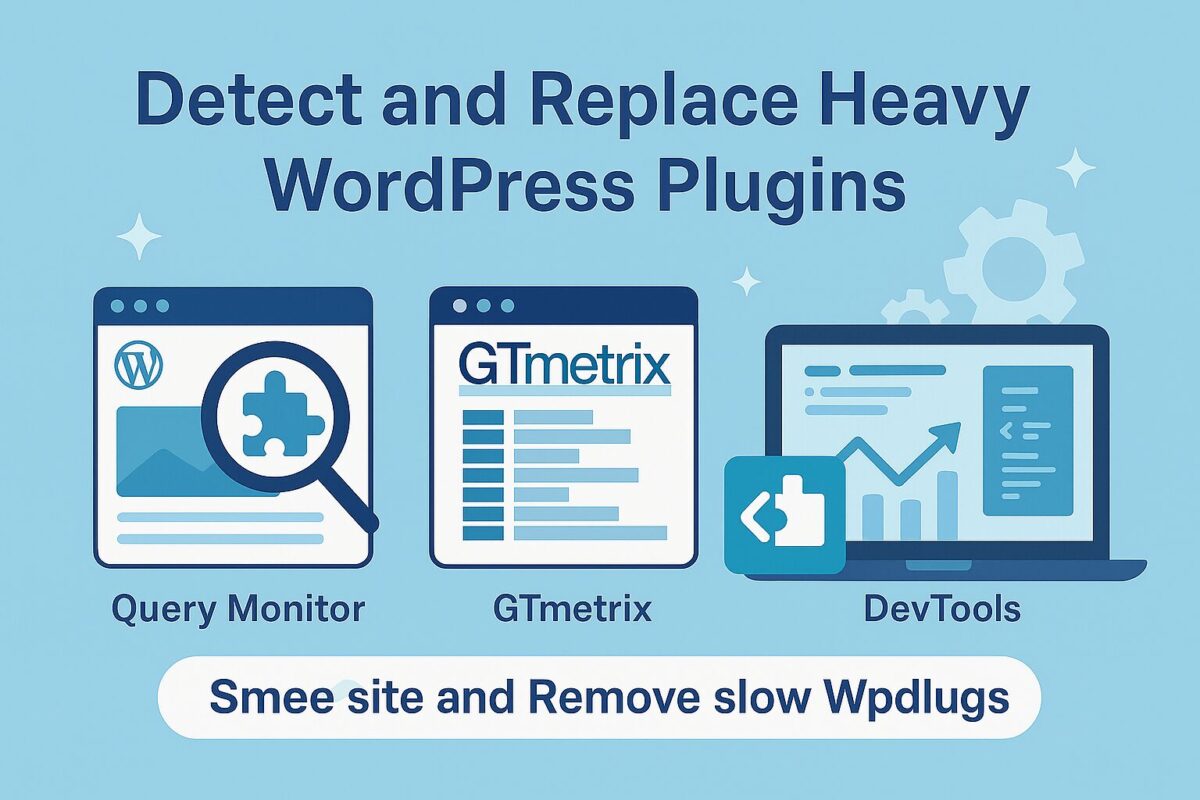
Why Plugins Can Slow Down WordPress
Each plugin adds code, database queries, stylesheets, JavaScript files, and external requests. Over time, these accumulate and slow down:
- Page load time
- Time to First Byte (TTFB)
- Admin dashboard speed
The more plugins you have, the greater the chance one is dragging the rest down.
How to Identify Slow Plugins
1. Use Query Monitor
Install the Query Monitor plugin and reload your pages. Look for:
- Slow queries (above 100ms)
- Plugins making excessive DB calls
- Slow hooks and actions
2. Use Chrome DevTools
Open DevTools → Network tab → Reload page:
- Check JS/CSS files added by plugins
- Identify large or delayed requests (e.g., analytics, widgets, chat tools)
3. Use GTmetrix or WebPageTest
These tools let you view file size and load sequence (waterfall). Spot requests linked to plugin folders like /wp-content/plugins/plugin-name/.
Testing Plugins One-by-One
If unsure which plugin is the culprit:
- Clone the site to staging
- Deactivate plugins in groups
- Test load speed after each change
- Use GTmetrix to compare “before vs. after” TTFB and fully loaded time
Common Slow Plugins to Watch Out For
These are commonly reported as performance-heavy (not always, but often):
- Page builders: Elementor (when used excessively), WPBakery
- SEO: Rank Math with all modules enabled
- Social sharing: AddThis, ShareThis
- Analytics & tracking: MonsterInsights, Jetpack (when bloated)
- Contact forms: Some versions of Contact Form 7 with many add-ons
Safe Replacements and Cleanup
Where possible, replace heavy plugins with lightweight alternatives:
| Heavy Plugin | Lighter Option |
|---|---|
| Elementor | Block Editor + Kadence Blocks |
| Jetpack | Independent plugins for security, stats |
| Contact Form 7 | WPForms Lite or Fluent Forms |
Also consider replacing multiple small plugins with a single, multi-functional one like Perfmatters or WP Rocket.
Don’t Just Deactivate — Clean Up
- Delete unused plugins (not just deactivate)
- Clean up leftover data in
wp_options,wp_postmeta - Check for autoloaded entries left behind
Read our guide on wp_options optimization for details.
Need Help Finding Plugin Bottlenecks?
Don’t want to break your site while experimenting? Request a free plugin performance audit from SpeedWP Pro — we’ll find the slowest plugins and suggest safe, optimized replacements tailored to your site.
