Why Setting Up WordPress Mobile Cache Correctly is Crucial in 2025?
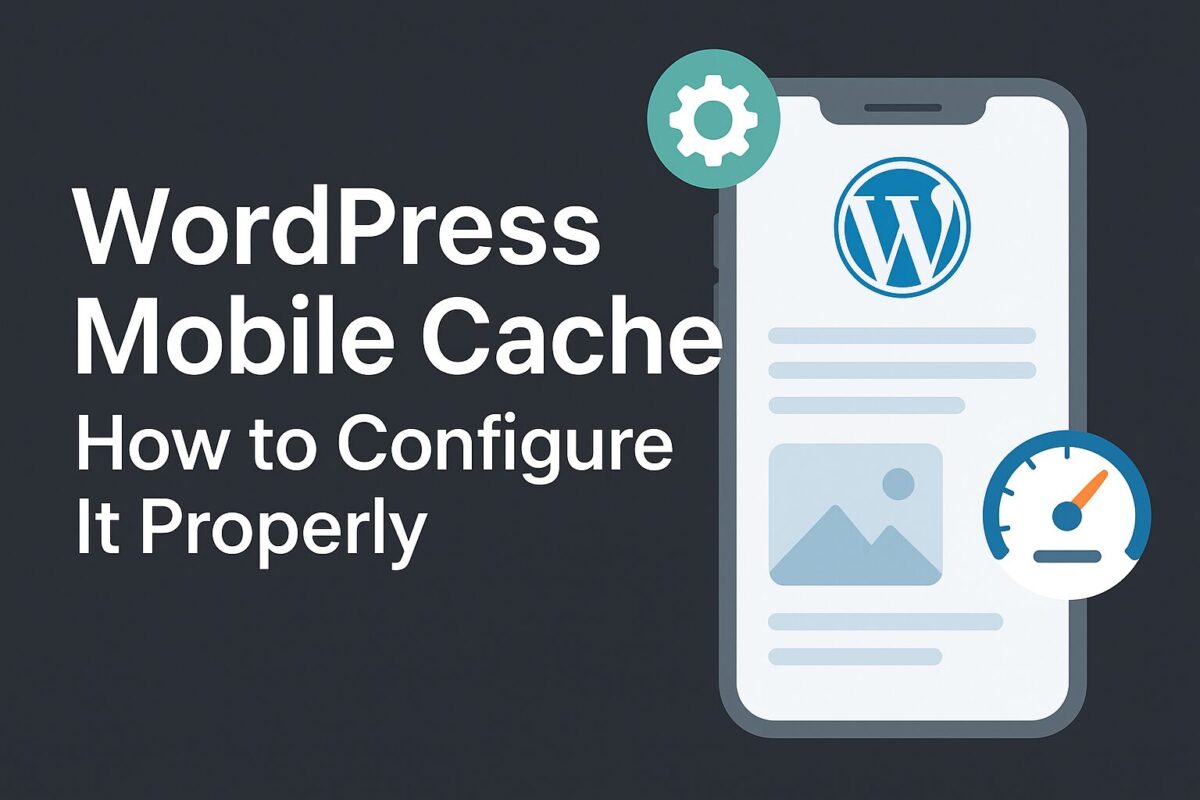
Is your WordPress site struggling with mobile speed? In 2025, mobile optimization isn’t just a recommendation – it’s a necessity. While many focus on responsive design and image optimization, one often underestimated yet crucial element is mobile cache. The ability to serve a specifically cached version of your site to mobile users can dramatically impact loading times and significantly boost your Core Web Vitals on smartphones. But why is setting up mobile cache correctly so critical in 2025? And what are the potential pitfalls of getting it wrong? Let’s delve into the reasons why mastering WordPress mobile cache has become a non-negotiable aspect of website performance this year.
Let’s break it down step by step.
What is Mobile Caching in WordPress?
Mobile caching refers to storing a mobile-specific version of your WordPress site. This helps serve lighter, faster-loading pages optimized for smaller screens and slower mobile networks. Some caching plugins treat mobile and desktop users the same, while others allow for separate caching.
The need for a separate mobile cache depends on:
Whether your theme or plugins serve different content based on device type.
Whether your site uses responsive design or mobile-specific variations.
Why Mobile Cache Matters
If you’re targeting mobile users (and you are — over 60% of web traffic is mobile), then caching their experience matters. Benefits include:
Faster first load on 4G/5G and weak connections.
Higher Google PageSpeed Insights scores on mobile.
Improved LCP (Largest Contentful Paint) time.
Less CPU usage on your server for repeat mobile visitors.
Google also ranks your mobile version first (mobile-first indexing), so optimizing caching is a no-brainer.
Popular Plugins That Support Mobile Caching
Here’s how the most widely used caching plugins handle mobile cache:
1. LiteSpeed Cache
✅ Has a Mobile Cache toggle in the Cache settings.
Recommended only if your theme serves different HTML for mobile (non-responsive).
If enabled, be sure to disable Combine CSS/JS, as it may break rendering.
⚠️ Important: Enabling mobile cache doubles storage needs and may require guest optimization tweaks.
2. WP Rocket
❌ No native mobile cache toggle.
✅ Instead, WP Rocket serves the same cache to all devices, relying on responsive design.
Use Critical CSS for mobile to ensure fast rendering.
For mobile-specific needs, you may use RocketCDN or a separate plugin.
3. WP Fastest Cache
✅ Offers a “Mobile Theme” checkbox to serve mobile-optimized themes (like AMP).
⚠️ Only use if you use a mobile plugin like WPtouch or custom mobile themes.
Lacks advanced control — better suited for simple needs.
4. Powered Cache
✅ Supports mobile device detection and separate caching.
Useful for multilingual or dynamic content sites.
How to Know If You Need Mobile Cache
Ask yourself:
Do you use different layouts or content for mobile?
Do you use AMP or serve different media sizes based on device?
Are PageSpeed scores lower on mobile?
If yes, then separate mobile caching might help. Otherwise, using responsive design with a single cache is enough — and often safer.
How to Test If Mobile Cache Works
To test caching for mobile:
Open Chrome DevTools → Network Tab and simulate a mobile device.
Refresh the page and check for cache headers (
x-cache: HITorx-litespeed-cache: hit).Test with a tool like Google PageSpeed Insights.
Use tools like GTmetrix with a mobile profile.
Inspect the DOM differences between desktop and mobile — are they visually or structurally different?
If there are differences and the cache doesn’t reflect them, it’s a sign you need mobile-specific caching.
Bonus: Use Cloudflare for Edge Caching
Even if your plugin caches content locally, consider Cloudflare or a similar CDN to cache static files closer to your mobile visitors.
Tips:
Enable Cache Everything (carefully — use page rules).
Use mobile-specific User-Agent bypass if your content differs by device.
You can configure Cloudflare Workers for precise mobile caching logic.
Common Mistakes to Avoid
❌ Enabling mobile cache when it’s not needed (adds server load).
❌ Not purging mobile cache after mobile-only changes.
❌ Using aggressive minification with mobile cache (can break layout).
❌ Relying on plugins that don’t actually detect mobile users.
Final Recommendations
| Use case | Do you need separate mobile cache? |
|---|---|
| Responsive design only | ❌ No |
| Separate mobile plugin/theme | ✅ Yes |
| Multilingual mobile-first sites | ✅ Recommended |
| AMP support | ✅ Yes |
Stick to a lightweight setup unless you’re absolutely sure mobile content differs.
Need help optimizing your mobile performance?
We offer a free WordPress speed audit with personalized insights and suggestions.
Request your free audit here
