Fix Hidden WordPress Data Bloat and Boost Your Site Speed
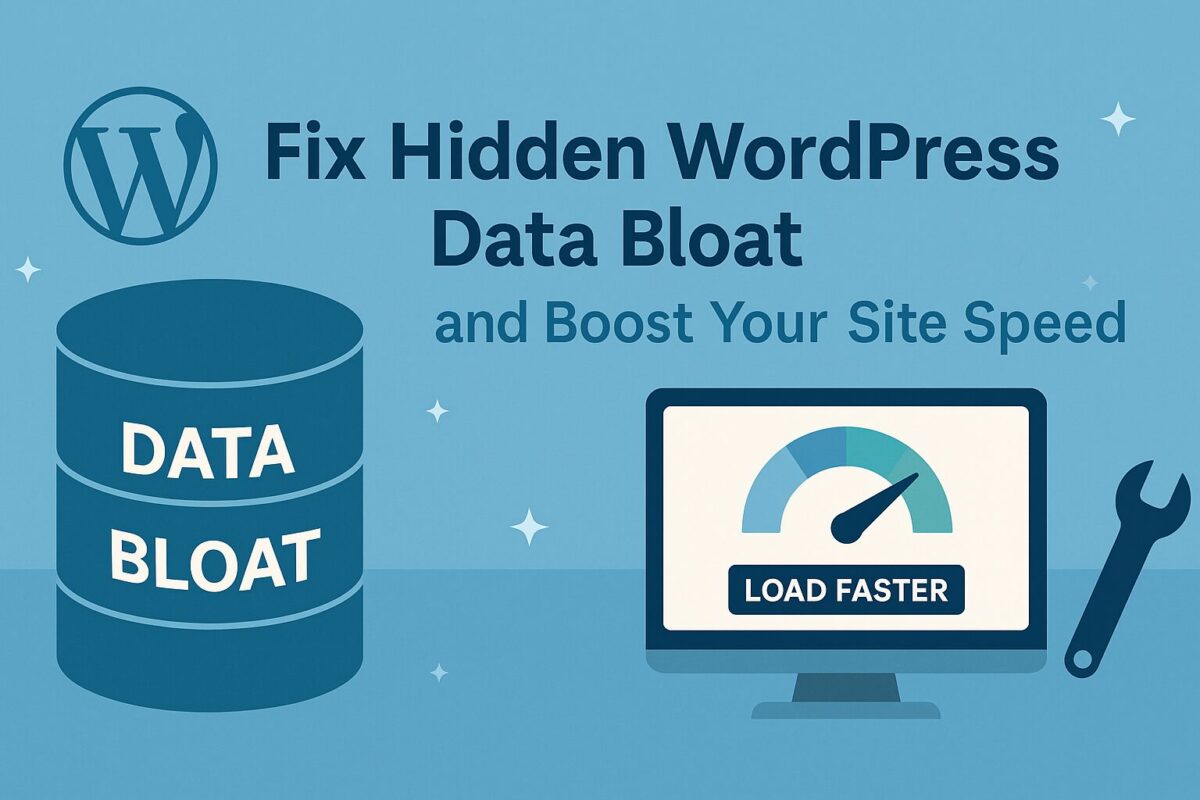
Your WordPress site may look fine on the surface, but deep inside, it could be weighed down by hidden data clutter that slows everything down. As your content grows, so does the internal data — some of it useful, but much of it completely unnecessary.
This invisible bloat affects how fast your site loads, how smoothly it runs, and how much server power it consumes. Let’s explore what causes this problem, how to clean it up, and how to prevent it from coming back.
What Causes Hidden Bloat in WordPress?
Every WordPress site stores data in its core structure — pages, posts, revisions, plugin settings, logs, and more. Over time, the following items tend to accumulate and clog the system:
- Multiple saved revisions of every post
- Deleted posts or pages sitting in the trash
- Spam and unapproved comments
- Expired temporary cache entries
- Leftover records from uninstalled plugins
- Background options marked as “autoload” even if no longer used
All this content lives in key storage tables and gets loaded again and again — even when it no longer serves a purpose.
⚠️ Why Bloat Hurts Performance
The more data WordPress has to sift through, the longer it takes to render pages and process user requests. You may notice:
- Slower Time to First Byte (TTFB)
- Admin panel taking longer to respond
- Pages feeling “heavy” or freezing under load
- Low PageSpeed scores and poor Core Web Vitals
And the worst part? This all happens silently. You might not notice until visitors start leaving.
How to Clean Up Manually
If you’re using cPanel or a similar hosting dashboard, here’s how to do a basic cleanup:
- Open phpMyAdmin
- Select your WordPress site’s data structure
- Scroll down and click “Check All” tables
- From the dropdown, choose Optimize table
Then, go to the key wp_options storage area and sort by size. You’ll often find old plugin leftovers marked as autoload = yes that no longer belong there.
Always make a full backup before touching this manually.
Use SQL Queries to Remove Common Junk
These two queries are safe and highly effective:
DELETE FROM wp_postmeta WHERE meta_key = '_edit_lock';
DELETE FROM wp_posts WHERE post_type = 'revision';
They remove editing locks and old revisions that can quietly stack up for years.
How to Prevent Future Bloat
A few smart settings can reduce unnecessary buildup over time.
Limit how many revisions get saved:
define( 'WP_POST_REVISIONS', 5 );
Reduce how often autosaves run:
define( 'AUTOSAVE_INTERVAL', 300 );
Review autoloaded entries periodically using tools like Query Monitor or Advanced Database Cleaner.
Also, uninstall unused plugins completely — don’t just deactivate them.
Common Mistakes to Avoid
- Don’t delete any tables if you’re unsure what they do
- Don’t optimize your live site without a backup
- Don’t blindly trust “one-click cleanup” plugins unless you know exactly what they remove
- Don’t remove autoloaded entries unless you’ve verified their impact
Even small mistakes here can break plugin functionality or affect your homepage loading.
✅ Want Expert Help?
If you’d rather have a professional check it for you, we’ve got your back.
Request a free audit at SpeedWP Pro and let our team review your internal data structure safely and manually — no plugins required.
https://speedwppro.com/free-audit/
We’ll show you exactly what’s slowing you down and how to clean it up without risk.
Cleaning up hidden WordPress bloat isn’t just maintenance — it’s one of the easiest and most effective ways to boost speed, improve SEO, and keep your site running smoothly. Do it once, and you’ll feel the difference every time you click.
