Langsames mobiles WordPress? Lassen Sie uns LiteSpeed Cache richtig einrichten!
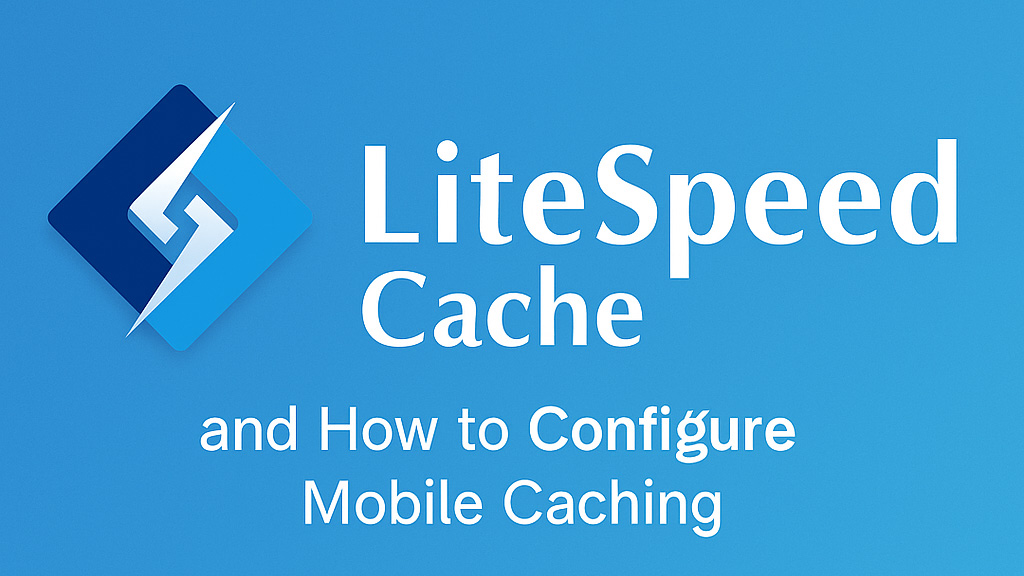
Macht Sie Ihr langsames mobiles WordPress verrückt? Richten wir LiteSpeed Cache richtig ein!
Eine langsame mobile WordPress-Site kann ein großes Problem darstellen. Besucher springen ab, Google-Rankings leiden darunter und die Conversions sinken. Moderne WordPress-Themes sind zwar in der Regel responsive und passen sich jeder Bildschirmgröße optimal an, doch eine falsche Caching-Konfiguration – insbesondere bei einem leistungsstarken Plugin wie LiteSpeed Cache – kann das Problem sogar verschlimmern. Viele Nutzer aktivieren fälschlicherweise die separate mobile Cache-Option in der Hoffnung auf eine höhere Geschwindigkeit, doch das schadet oft mehr als es nützt.
Tauchen wir ein in Warum das Aktivieren des mobilen Cachings im LiteSpeed Cache normalerweise keine gute Idee ist und, was noch wichtiger ist, So richten Sie es richtig ein für ein blitzschnelles mobiles Erlebnis!
Die Leistungseinbußen bei der Aktivierung des mobilen Caching
Wenn Sie den mobilen Cache-Schalter in LiteSpeed umlegen, erstellt und verwaltet das Plugin zwei verschiedene Versionen des Caches Ihrer Website: eine für Desktop-Computer und eine speziell für Mobilgeräte. Diese scheinbar hilfreiche Funktion schlägt oft fehl und führt zu:
- Verdoppeln Sie die Serverlast: Jede einzelne Seite Ihrer Site wird zweimal zwischengespeichert, was Ihre Serverressourcen unnötig belastet.
- Unausgeglichene Cache-Erwärmung: Mobile Besucher heizen den mobilen Cache auf, während Desktop-Nutzer häufig auf kalte, langsam ladende Seiten stoßen. Dieses inkonsistente Erlebnis frustriert die Nutzer und beeinträchtigt Ihre Gesamtleistung.
- Niedrigere Google PageSpeed-Werte: Google bewertet die durchschnittliche Leistung Ihrer Website im Laufe der Zeit. Die gefürchteten Cold-Cache-Hits für Desktop-Nutzer wirken sich negativ auf Ihre Ergebnisse aus, insbesondere auf die wichtigen Core Web Vitals.
- Verwirrende Cache-Management-Albträume: Durch die Verwaltung zweier separater Caches steigt das Risiko von Layout-Inkonsistenzen, der Bereitstellung veralteter Inhalte für verschiedene Benutzer und allgemeiner Probleme beim Debuggen erheblich.
Die richtige Lösung: Einrichten des LiteSpeed-Cache für optimale mobile Geschwindigkeit (ohne separates Caching)
Vergiss den separaten mobilen Cache-Schalter! Hier sind zwei sichere und effektive Methoden, um LiteSpeed Cache für eine blitzschnelle mobile WordPress-Site mit einem einheitlichen Cache zu konfigurieren:
Methode 1: Der schnelle und saubere Konfigurations-Reset
Mit dieser Methode können Sie ganz von vorne beginnen und den mobilen Cache deaktivieren, ohne dass Einstellungen verbleiben:
- Navigieren Sie zu LiteSpeed Cache in Ihrem WordPress-Admin-Dashboard und wählen Sie Voreinstellungen.
- Wählen Sie das Grundlegende Voreinstellung. Dadurch werden viele Einstellungen auf sichere Standardwerte zurückgesetzt.
- Gehen Sie zum Werkzeugkasten und wählen Sie Exportieren/Importieren.
- Klicken Export um Ihre aktuelle LiteSpeed Cache-Konfigurationsdatei herunterzuladen (eine
.dataDatei). - Öffnen Sie die heruntergeladene
.dataDatei in einem Texteditor. - Suchen Sie nach der Zeile:
"cache-mobile",true - Ändern Sie es in:
"cache-mobile",false - Speichern Sie die geänderte
.dataDatei. - Zurück in Ihrem WordPress-Admin, auf der Exportieren/Importieren Klicken Sie im LiteSpeed Cache auf Import und laden Sie die bearbeiteten
.dataDatei.
✅ Herzlichen Glückwunsch! Sie haben nun ein LiteSpeed Cache-Setup mit definitiv deaktiviertem mobilen Cache eingerichtet und können es für maximale Leistung manuell konfigurieren.
Methode 2: Manuelle Konfiguration für ultimative Kontrolle
Wenn Sie eine detaillierte Kontrolle über jede Einstellung bevorzugen, befolgen Sie diese Schritte:
- Gehe zu LiteSpeed Cache > Cache und gewährleisten die Mobile Cache aktivieren Kontrollkästchen im Allgemeine Einstellungen Registerkarte ist deaktiviert.
- Navigieren Sie zu LiteSpeed Cache > Optimieren und aktivieren CSS minimieren, JS minimieren, Und HTML minimieren.
- Erwägen Sie die Aktivierung Gastoptimierung und/oder Konfigurieren Kritisches CSS Generation für verbesserte Rendering-Geschwindigkeit.
- Gehe zu LiteSpeed Cache > Browser-Cache und aktivieren Sie es, indem Sie entsprechende TTL-Werte (Time To Live) für verschiedene Dateitypen festlegen.
- Entscheidend ist, dass Sie alle anderen Optimierungsoptionen, die eine Trennung zwischen Mobilgeräten und Desktops erwähnen oder implizieren, deaktiviert lassen. Das Ziel ist ein einheitlicher Cache, der alle Geräte effizient bedient.
Dieser Ansatz garantiert einen einzigen, konsistenten Cache für alle Geräte, was zu vorhersehbarer Geschwindigkeit, weniger Kompatibilitätsproblemen und einem insgesamt reibungsloseren Benutzererlebnis führt.
Wichtiger Hinweis: Selbst nach Auswahl der Voreinstellung „Empfohlen“ und Deaktivierung der Option „Mobiler Cache“ kann LiteSpeed einige Einstellungen des mobilen Caches im internen Speicher behalten. Das Exportieren und erneute Importieren der Konfigurationsdatei (Methode 1) ist oft die zuverlässigste Methode, um sicherzustellen, dass der Cache vollständig deaktiviert ist.
Machen Sie sich Sorgen um Ihre Handygeschwindigkeit? Holen Sie sich einen kostenlosen Check!
Lassen Sie nicht zu, dass ein falsch konfigurierter Cache Ihre mobile WordPress-Site verlangsamt. Führen Sie unseren kostenloser Website-Geschwindigkeitstest unter [Link zu Ihrem kostenlosen Geschwindigkeitstest hier] und erhalten Sie einen klaren, leicht verständlichen Bericht darüber, was Ihre Leistung beeinträchtigt und wie Sie das Problem beheben können – einschließlich Expertenrat zu den LiteSpeed Cache-Einstellungen.
Überprüfen Sie jetzt Ihre Site!
SpeedWP Pro: Wir helfen Ihnen, die richtige WordPress-Geschwindigkeit zu erreichen.
