Ottimizzazione JPEG in WordPress: una guida completa per siti più veloci
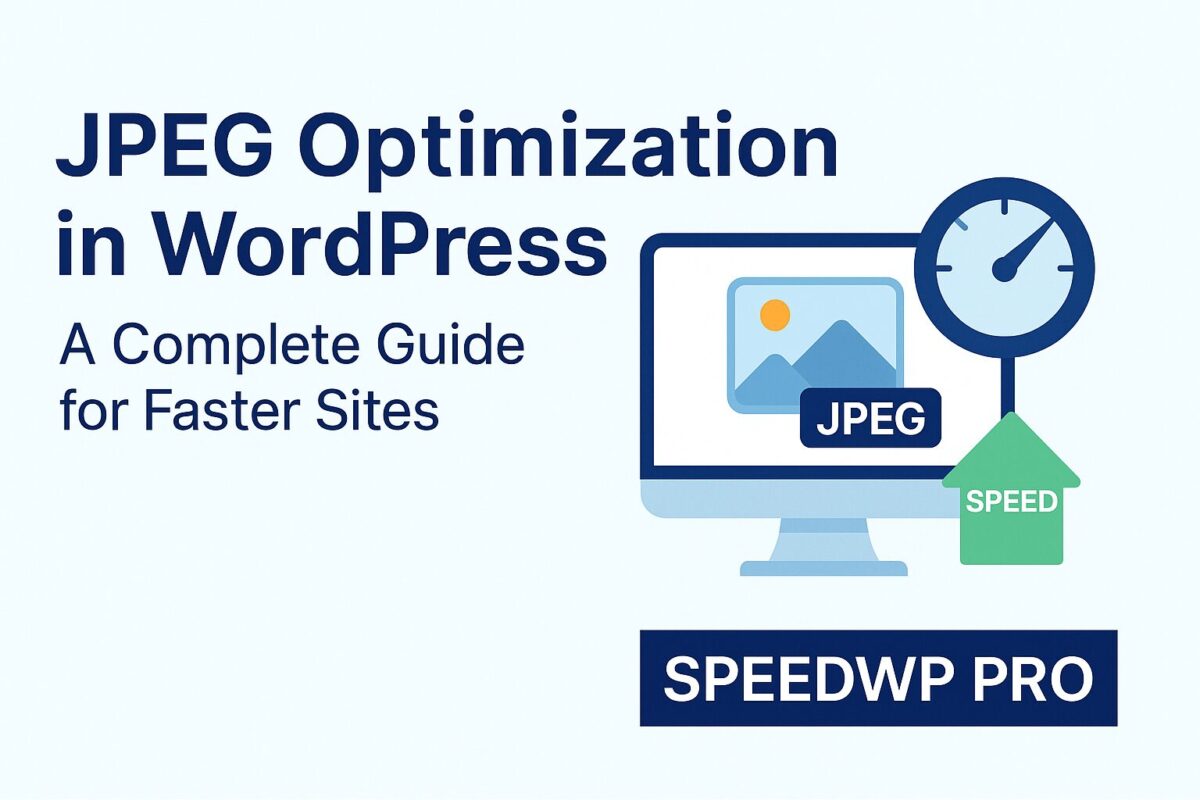
JPEG optimization is one of the most impactful techniques you can apply to make your WordPress site faster, smoother, and more user-friendly. While formats like WebP are gaining popularity, JPEG remains a widely used image format, especially for photographs and large visuals. If your site still relies on JPEGs, optimizing them can drastically improve loading speed, SEO scores, and user satisfaction. Here’s a complete guide on how to do it effectively.
Why JPEG Optimization Still Matters
JPEG (Joint Photographic Experts Group) images are compressed to reduce file size, which makes them ideal for the web. However, unoptimized JPEGs can still be bulky, consuming bandwidth and slowing down your page load times. In the mobile-first world and with Core Web Vitals being a ranking factor, every kilobyte counts.
Benefits of JPEG optimization:
- Faster loading times
- Improved Google PageSpeed Insights scores
- Lower server load
- Better user experience
- Reduced bounce rates
Step 1: Resize Images Before Uploading
One of the most common mistakes is uploading high-resolution images straight from your phone or camera. A 4000px-wide JPEG is overkill for most websites. Resize your image to match the display dimensions on your site before uploading. A typical blog image should be no wider than 1200px.
Tools to Resize JPEGs:
- Squoosh (browser-based)
- Photoshop / Affinity Photo
- Preview (on Mac)
- IrfanView (on Windows)
Step 2: Compress JPEGs Without Losing Quality
Compression is where the real magic happens. By reducing image quality just slightly, you can cut file sizes by 60-80% without noticeable loss. There are both lossy and lossless compression methods available, but lossy is typically best for the web.
Plugins for Compression:
- Imagify — automatic compression + WebP conversion
- ShortPixel — powerful bulk optimization
- EWWW Image Optimizer — no external API, works locally
- reSmush.it — free with decent results
Most of these plugins work automatically upon image upload, and some can also optimize your existing media library in bulk.
Step 3: Use Proper File Names and ALT Text
Google also indexes images based on file names and ALT attributes. Before uploading your JPEGs, give them descriptive names (e.g., optimized-wordpress-image.jpg instead of IMG_5423.jpg). Also, write relevant ALT text for each image in your media library. This improves SEO and accessibility.
Step 4: Leverage Lazy Loading
Lazy loading defers the loading of images until they’re about to appear on screen. This dramatically reduces initial page load time. As of WordPress 5.5, lazy loading is enabled by default via the caricamento="pigro" attribute. Make sure you don’t disable it via custom themes or plugins.
If you use a caching plugin like WP Rocket or LiteSpeed Cache, they often include enhanced lazy loading features, such as placeholder images and excluding critical visuals from the delay.
Step 5: Convert to WebP Where Possible
While JPEG optimization is still relevant, modern browsers support WebP — a next-gen format that offers smaller file sizes with equal or better quality. Many WordPress plugins (e.g., Imagify, ShortPixel, Optimole) can auto-generate WebP versions of your JPEGs and serve them when the browser supports it.
Even if you stick to JPEG for compatibility, offering WebP as an alternative will boost performance without breaking layouts.
Step 6: Test Your Results
After optimizing your JPEGs, test your site to measure improvements:
- Utilizzo Google PageSpeed Insights
- Analyze image loading times with GTmetrix
- Inspect Core Web Vitals in Search Console
Look for reduced Total Page Size and improved LCP (Largest Contentful Paint) scores. Optimized JPEGs will make a clear difference.
Errori comuni da evitare
- Uploading images without resizing
- Using 100% JPEG quality (lowering to 70-85% is usually safe)
- Not setting ALT text
- Using multiple plugins for image compression (can conflict)
- Disabling lazy load by mistake
Final Thoughts
JPEG optimization doesn’t require advanced skills or paid tools. Even basic compression and resizing can yield massive performance benefits. Whether you use a manual workflow or install a plugin to automate everything, your goal is the same: fast-loading images that look great and don’t slow down your WordPress site.
In the age of mobile browsing and SEO competition, every second counts. Optimizing your JPEGs is a simple win that contributes to a better user experience, faster page speeds, and improved search engine rankings.
