Slow Mobile WordPress? Let’s Set Up LiteSpeed Cache Correctly!
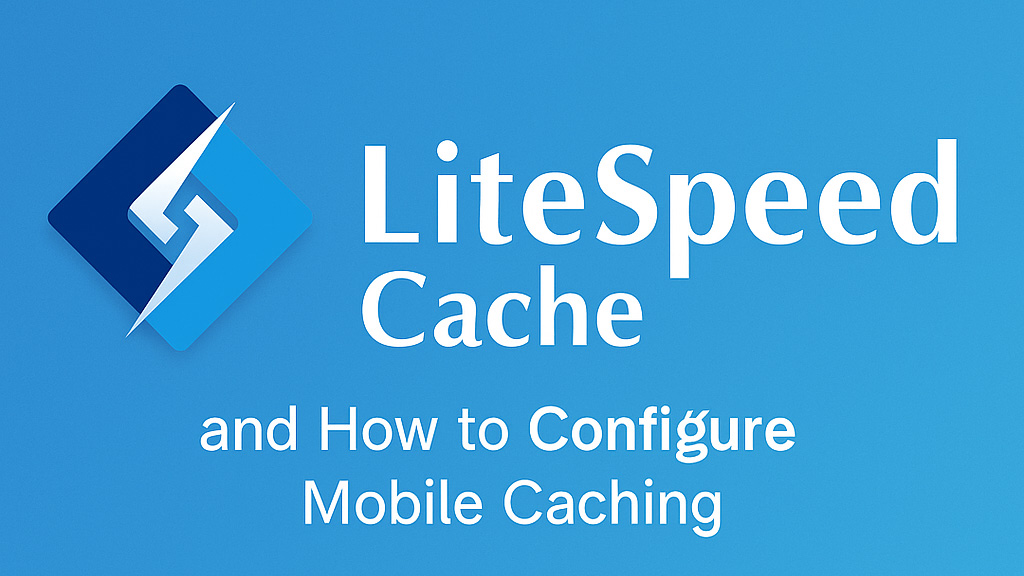
Slow Mobile WordPress Driving You Crazy? Let’s Set Up LiteSpeed Cache the Right Way!
A sluggish mobile WordPress site can be a major headache. Visitors bounce, Google rankings suffer, and conversions plummet. While modern WordPress themes are typically responsive, adapting beautifully to any screen size, misconfiguring your caching – especially in a powerful plugin like LiteSpeed Cache – can actually worsen the problem. Many users mistakenly enable the separate mobile cache option, hoping for a speed boost, but this often leads to more harm than good.
Let’s dive into why enabling mobile caching in LiteSpeed Cache is usually a bad idea and, more importantly, how to set it up correctly for a lightning-fast mobile experience!
The Performance Pitfalls of Enabling Mobile Caching
When you flip that mobile cache switch in LiteSpeed, the plugin creates and maintains two distinct versions of your site’s cache: one for desktop and another specifically for mobile devices. This seemingly helpful feature often backfires, leading to:
- Double the Server Load: Every single page on your site is cached twice, putting unnecessary strain on your server resources.
- Unbalanced Cache Warming: Mobile visitors will warm the mobile cache, while desktop users frequently encounter cold, slow-loading pages. This inconsistent experience frustrates users and hurts your overall performance metrics.
- Lower Google PageSpeed Scores: Google evaluates your site’s average performance over time. Those dreaded cold cache hits for desktop users will drag down your scores, especially crucial Core Web Vitals.
- Confusing Cache Management Nightmares: Managing two separate caches significantly increases the risk of layout inconsistencies, outdated content being served to different users, and general debugging headaches.
The Right Fix: Setting Up LiteSpeed Cache for Optimal Mobile Speed (Without Separate Caching)
Forget the separate mobile cache toggle! Here are two safe and effective methods to configure LiteSpeed Cache for a blazing-fast mobile WordPress site using a unified cache:
Method 1: The Quick & Clean Configuration Reset
This method ensures you start with a clean slate, disabling mobile cache without leaving any lingering settings:
- Navigate to LiteSpeed Cache in your WordPress admin dashboard and select Preset Settings.
- Choose the Basic Preset. This will reset many settings to a safe default.
- Go to the Toolbox tab and select Export/Import.
- Click Export to download your current LiteSpeed Cache configuration file (a
.datafile). - Open the downloaded
.datafile in a text editor. - Search for the line:
"cache-mobile",true - Change it to:
"cache-mobile",false - Save the modified
.datafile. - Back in your WordPress admin, on the Export/Import tab in LiteSpeed Cache, click Import and upload the edited
.datafile.
✅ Congratulations! You now have a LiteSpeed Cache setup with mobile cache definitively disabled, ready for manual configuration for maximum performance.
Method 2: Manual Configuration for Ultimate Control
For those who prefer granular control over every setting, follow these steps:
- Go to LiteSpeed Cache > Cache and ensure the Enable Mobile Cache checkbox in the General Settings tab is unchecked.
- Navigate to LiteSpeed Cache > Optimize and enable Minify CSS, Minify JS, and Minify HTML.
- Consider enabling Guest Optimization and/or configuring Critical CSS generation for improved rendering speed.
- Go to LiteSpeed Cache > Browser Cache and enable it, setting appropriate TTL (Time To Live) values for different file types.
- Crucially, leave all other optimization options that mention or imply mobile/desktop separation disabled. The goal is a unified cache that serves all devices efficiently.
This approach guarantees a single, consistent cache for all devices, leading to predictable speed, fewer compatibility issues, and a smoother user experience across the board.
Important Note: Even after selecting the “Recommended” preset and unchecking the mobile cache option, LiteSpeed might still retain some mobile cache settings in its internal memory. Exporting and re-importing the configuration file (Method 1) is often the most reliable way to ensure it’s completely disabled.
Worried About Your Mobile Speed? Get a Free Check!
Don’t let a misconfigured cache slow down your mobile WordPress site. Run our free website speed test at [your free speed test link here] and get a clear, easy-to-understand report on what’s hindering your performance and how to fix it – including expert advice on LiteSpeed Cache settings.
Check your site now!
SpeedWP Pro: We Help You Get WordPress Speed Right.
