WordPress Sitenizi Hızlandırmak İçin wp_options Tablosunu Nasıl Optimize Edersiniz
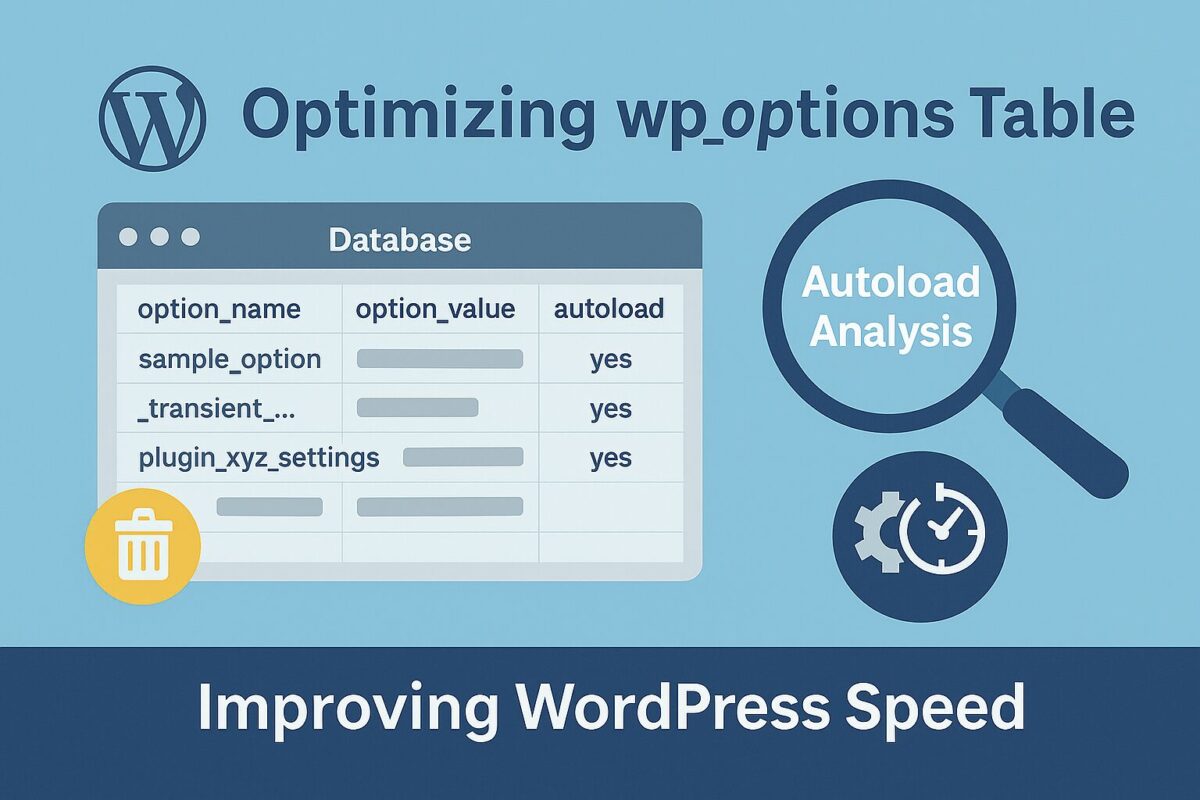
wp_options tablo, herhangi bir WordPress veritabanının en kritik parçalarından biridir. Siteniz, eklentileriniz, temalarınız ve WordPress'in kendisi için temel ayarları depolar. Ancak zamanla bu tablo şişebilir — özellikle çok fazla autoload girişler — daha yavaş yükleme sürelerine ve düşük performansa yol açar.wp_options Tablosu Nedir?
The wp_options tablo şu gibi yapılandırma ayarlarını içerir:
- Site URL'si ve yönetici e-postası
- Eklenti ayarları ve önbelleğe alınmış veriler
- Tema özelleştirmeleri
- Geçici seçenekler (geçiciler)
Her sayfa isteğinde yüklenir. Bu nedenle çok büyükse veya gereksiz girdilerle doluysa, tüm siteyi yavaşlatabilir — özellikle de yönetici panosunu.
Otomatik Yükleme Sütununu Anlama
Her giriş wp_options bir autoload değerleri olan alan yes veya no. olarak ayarlandığında yes, WordPress'in bu değeri her sayfa yüklemesinde yüklediği anlamına gelir; hiç kullanılmasa bile.
Bu nedenle kullanılmayan otomatik yüklenen verileri temizlemek yapabileceğiniz en etkili veritabanı optimizasyonlarından biridir.
wp_options Nasıl Analiz Edilir
Tabloya phpMyAdmin veya Adminer gibi bir araç kullanarak erişebilirsiniz. Ne kadar verinin otomatik olarak yüklendiğini görmek için aşağıdaki SQL sorgusunu çalıştırın:
SELECT SUM(UZUNLUK(seçenek_değeri)) AS otomatik_yükleme_boyutu
wp_options'dan
WHERE otomatik yükleme = 'evet';
Bu, her sayfa isteğinde kaç bayt yüklendiğini söyler. İdeal olarak, 500 KB'den az olmalıdır. Bazı kötü optimize edilmiş siteler birkaç megabaytı aşar!
En ağır otomatik yüklenen öğeleri listeleyin:
SELECT option_name, LENGTH(option_value) AS boyut
wp_options'dan
WHERE otomatik yükleme = 'evet'
SIRALA bedene göre azalan
SINIR 20;
Neleri Güvenli Şekilde Kaldırmalısınız?
Yaygın gereksiz girdiler:
- Süresi dolan geçiciler:
_transient_*Ve_site_transient_* - Silinen eklentilerden kalanlar (örneğin, pluginname_settings)
- Önbellek girişleri (özellikle önbellek eklentilerini değiştirdiyseniz)
Önemli: Herhangi bir şeyi silmeden önce mutlaka tam bir yedekleme oluşturun!
Masa Nasıl Temizlenir
- phpMyAdmin'e erişim →
wp_options - Göre sırala
autoload = yesve şüpheli girişleri arayın - Yalnızca artık ihtiyaç duyulmadığından emin olduğunuz girdileri silin
Alternatif olarak, şu eklentileri kullanın: Gelişmiş Veritabanı Temizleyici veya WP Optimizasyonu yarı otomatik temizleme için, ancak bunları dikkatli bir şekilde yapılandırın.
Gelecekte Otomatik Yükleme Şişkinliğini Önleyin
- Kullanılmayan eklentileri tamamen silin; sadece devre dışı bırakmayın
- Büyük miktarda veri depolayan eklentilerden kaçının
wp_options - Veritabanınızı aylık veya üç aylık olarak denetleyin
İlgili darboğazlar hakkında daha fazla bilgi edinmek ister misiniz? Makalemize göz atın WordPress veritabanı optimizasyonu Daha geniş bir temizleme stratejisi için.
Yardıma mı ihtiyacınız var?
Temizlik sırasında sitenizin bozulmasından mı endişe ediyorsunuz? Uzmanlarımızın bunu sizin için yapmasına izin verin. SpeedWP Pro'dan ücretsiz denetim talep edin ve veritabanınızı güvenli bir şekilde optimize edip sitenizin hızını hiçbir kesinti olmadan artıracağız.
